When you delete an email from your mailing account using Outlook and IMAP, it still displays the message but puts a line through it. These messages live on the server until they are “purged,†taking up space and viewable in other clients (such as webmail).
To permanently remove your deleted emails, choose Edit | Purge Deleted Messages.
To add the Purge Deleted Messages button to your Outlook toolbar:
- Choose View | Toolbars > Customize…
- Choose the Commands tab and click on the Edit Category.
- Scroll down the commands list and select Purge Deleted Messages.
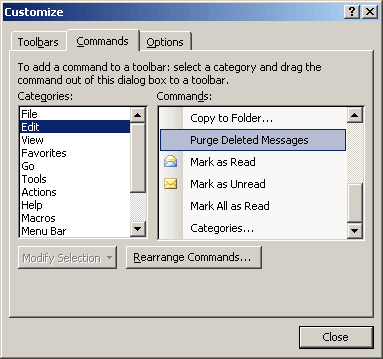
Click and drag the Purge Deleted Messages button to the toolbar at the top of the screen and drop it next to the Delete button.
Your toolbar should look like:
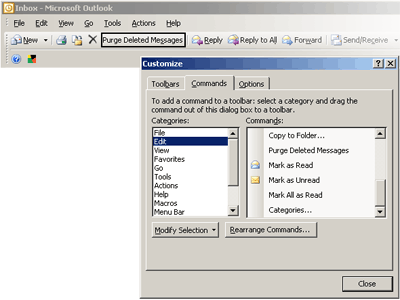
It is possible to hide your deleted emails, but you still need to purge them to remove them permanently.
To hide these deleted emails, choose View | Arrange By > Current View > Hide Messages Marked For Deletion
The path in Outlook 2007 is: View > Current View > and then you should see the option "Hide messages...."
Source: http://www.ideanode.com/supportdocs/16/how-to-delete-imap-messages-in-outlook
